Signing in
Please see the workflow below that applies to you.
- Basic sign in
- K-12 usernames
- External authentication (through your LMS, Google Apps, or your institution’s official login page)
Basic sign in
- Go to http://voicethread.com.
- Click “Sign in” at the top-right corner of the page.
- Click “Sign in with email”.
- Enter your email address and password.
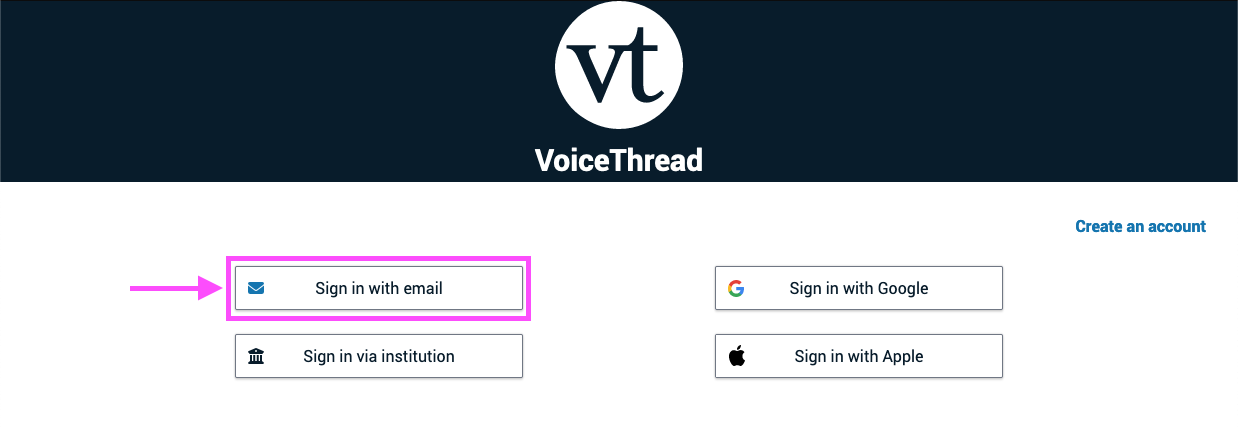
If you don’t remember your password, click on the “Need Password?” link on the sign-in page.
Ed.VoiceThread sign-in for K-12 students
If you have a K-12 license, you can assign your students VoiceThread usernames (fictitious email addresses) instead of using valid addresses (learn more here). Students can sign into their accounts using only those simplified usernames by following these steps:
- Go to https://voicethread.com/.
- Click “Sign in” at the top-right corner of the page.
- Click “Find my institution”.
- Search for your school by title or domain, and select the correct one.
- Enter your username and password.
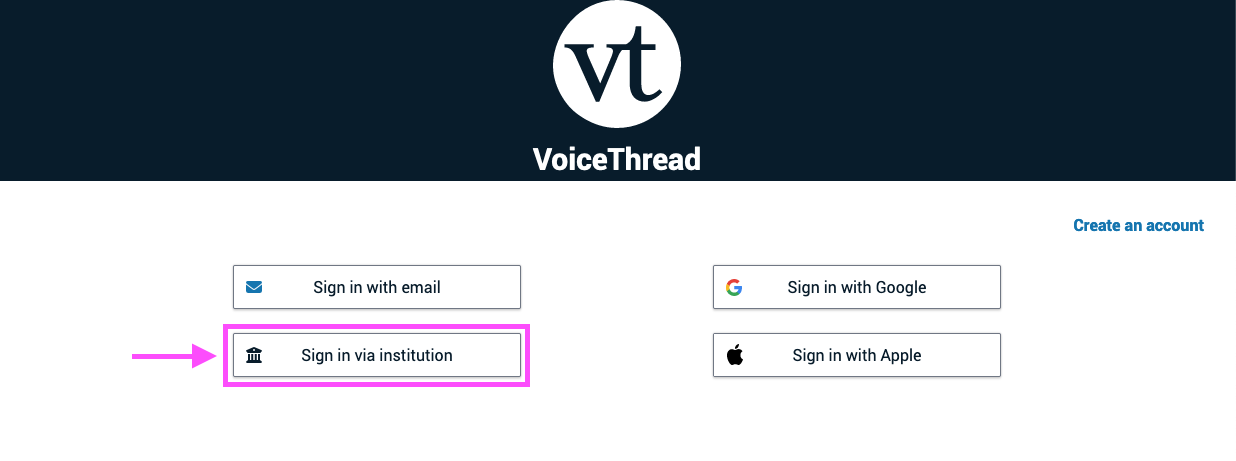
External Authentication
If your school or institution has integrated VoiceThread with its system, you’ll need to access VoiceThread according to the instructions provided by your institution. There are two main workflows.
LMS integration
- Navigate to your course in your Learning Management System.
- Click on the integrated VoiceThread link provided by your instructor. This will sign you in automatically.
Other single sign on
- Go to https://voicethread.com/.
- Click “Sign in” at the top-right corner of the page.
- Click “Find my institution”.
- Search for your school by title or domain, and select the correct one.
- Enter your username and password.
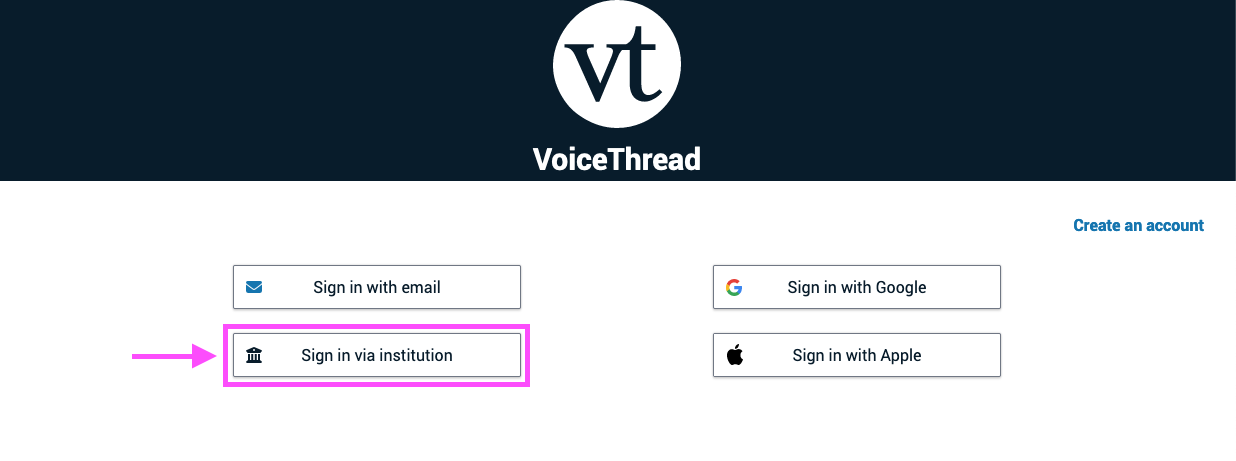
Note: If you already had a VoiceThread account outside of your institution, you will be prompted to verify your account the first time you follow these steps.